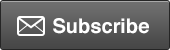|
DMLSlive.com Instructions Bringing the Past, Present and Future Together for the Antique, Art and Collectible Dealers Today For Windows XP, VISTA, Windows 7 and Windows 8 |
|---|
A. Create the report file that you will upload in step E below from your AAIN Dealer Software as follows:
1. Go to the Catalogs Report Menu
2. Select the Web Catalog report
3. Export the report using FILE>EXPORT and select ASCII (.txt) format. (The file will be save as Catalog_Web.txt in your My Documents Folder.)
B. Go to http://www.dmlslive.com and select "Antique, Art, and Collectible Catalog Maintenance"
C. Enter your account number and password and Sign-in.
D. This page is called the Catalog Maintenance Page. It is divided into two sections. The grey section is for uploading your report file (aka Catalog File) Catalog_Web.txt that you exported in step A.3. The blue section has various fields used to customize your account and Catalog.
E. Upload your Catalog File. Click on the Browse button associated with the Catalog File. Enter your password in the vcheck field. Click on Upload Files. A second or two later the page will refresh with the message "Done!" in red in the dark grey bar.
F. You can Check your Catalog by clicking on the Catalog link at the top of the page.
G. If the Catalog File uploaded OK you'll notice that the images are missing. These are uploaded using the same technique. Go back to the grey section and Browse for your web ready image files. You may upload up to 4 large images per item. Don¹t forget to enter the Item # (Inventory #) associated with the image(s) you are uploading. Enter your password for
vcheck and click on Upload Files. You can do from 1 to 200 images at once. It is recommended that you try one or two images at first for practice. The Item # must match an Item # in the Catalog File that was uploaded. In otherwords, images cannot be uploaded until a valid Catalog is uploaded.
H. Logo and Background Images are special files that will customize your online Catalog. A background image takes precedence over background color (discussed later) and is meant to add texture or a small pattern to the Catalog page. Logo is your logo. If your want to delete the Logo or Backround Image you do so by checking the Delete checkbox, enter your
password for vcheck and click on Upload Files.
I. The Blue section is divided into three sections. The first has your account information and also allows you to enter your website URL (if you have one) and you public email. If you leave public email blank then your account email will be used. Business name, address, and phone numbers are controlled by the website administrator. Contact us if you need these changed.
J. Change your password and set up your Secret Question and Answer. The Secret Q & A will help you retrieve your password if your forget.
K. Customize your Catalog. Default color scheme is Blue. Set the catalog color by clicking on the radio button next to any color theme. Then click on Update Account Info to enable the choices. You can see the changes immediately by clicking on the See Catalog link.
L. The other fields should be self explanatory. Feel free to experiment. You cant hurt us nor your account but you can make a mess of your catalog. Be sure to click on Update Account Info to apply the choices/changes.
M. Advance Catalog Customizing allows you to fine tune the catalog colors.
Again, remember to click on Update Account Info to apply any changes.
There are notes along the right side of the window in the catalog manager to help you remember some of these instructions.
To link your online Catalog to your website or for your advertising use the following link: http://www.dmlslive.com/catalog2000 Where 2000 is either your account number or should be replaced with your account number.
To Return to Previous Page Click Here
the art and antique information network, inc.
TEL: 1-352-259-4779
(Email) aain@aain.com
3300
Elgin Street
The Villages, FL 32162-7152
© 1980 - 2024 the art and antique information network, Inc. All rights reserved.
*** THE # 1 RECOMMENDED SOFTWARE PRODUCTS by DEALERS, COLLECTORS, PROMOTERS, ANTIQUE TRADE & COLLECTING PUBLICATIONS, GALLERIES, ACCOUNTANTS, LAW ENFORCEMENT OFFICERS, INSURANCE BROKERS and THE ANTIQUE TELEVISION WORKSHOP